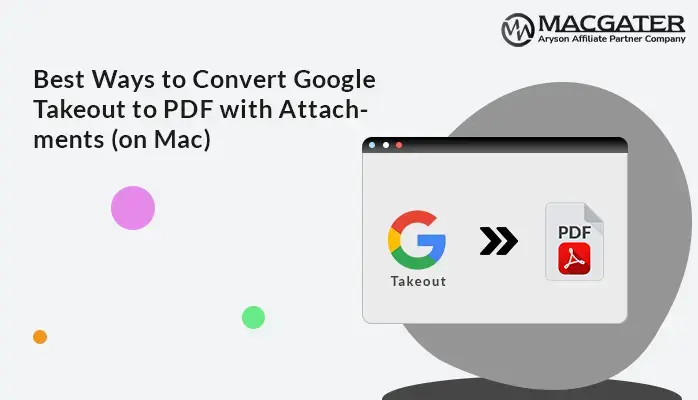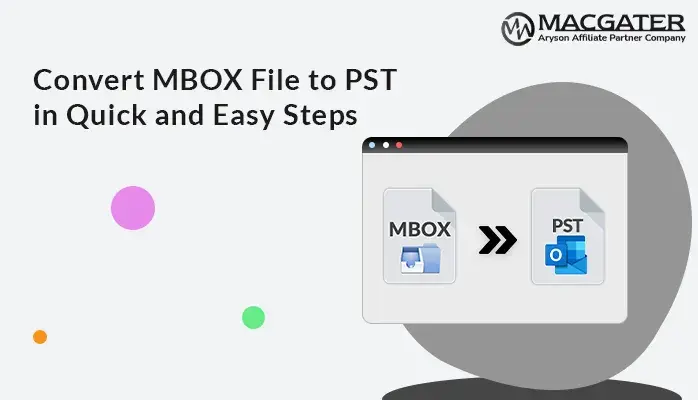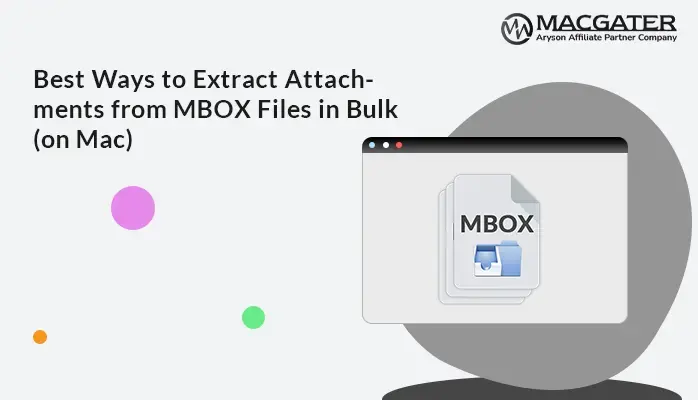-
Written By Suman Rawat
-
Updated on June 3rd, 2025
How to Import MBOX to iCloud in a Few Easy Steps
Summary: Email clients like Apple Mail (which comes pre-installed on macOS) support the MBOX format. While iCloud doesn’t support MBOX files. iCloud is a platform that keeps all your emails in one place and accessible through all devices. That’s why many users want to import MBOX to iCloud to secure Apple Mail emails. Therefore, this blog discusses the effective methods to import your MBOX to iCloud. In addition, many experts recommend the MBOX Converter Tool for a direct and 100% accurate output.
User Query: I’ve been using Thunderbird for years, and I just moved to iCloud Mail to keep everything in sync across my Apple devices. I exported all my old emails into an MBOX file, but I have no idea how to get them into iCloud. Is there a simple way to do this on my Mac?
Quick Solution:
Yes, there’s a clean and easy way to import your MBOX to iCloud. Although you may find various methods to import mailbox data, professional software is the best. Developed by MacGater, it is one of the top choices among Mac users.
Key Reasons to Migrate MBOX File to iCloud
Besides that query, there are multiple other reasons to move your MBOX file to iCloud, such as:
- You can use iCloud to manage all your emails in one specific location.
- If you moved your MBOX to iCloud, you can access these emails from any Apple device.
- iCloud offers better search functionality and numerous advanced features to manage your emails effectively.
Top Methods to Import MBOX to iCloud
No matter what your reason for this migration, here we will discuss the best methods. You choose either the manual procedure or the professional tool to import MBOX emails to iCloud Mail. However, a professional tool offers the best result with minimal downtime.
Free Way to Transfer MBOX File to iCloud
As you can see above, Apple Mail supports the MBOX file format. So, we will use Apple Mail for this migration.
Step 01: Set Up iCloud Mail on Your Mac
To start the process, first make sure your iCloud Mail account is active in Apple Mail:
- Open the Mail app on your Mac.
- Now, click Mail and choose Settings.
- After that, go to the Account tab.
- If your iCloud account is already listed, make sure the Mail checkbox is ticked.
- Otherwise, click the + button to add your iCloud account.
- Then, sign in with your Apple ID and enable Mail.
Once done, your iCloud folders (Inbox, Sent, etc.) should appear in the left sidebar.
Step 02: Import the MBOX File into Apple Mail
- In the Mail app, go to the File and choose Import Mailbox.
- Afterward, choose Files in MBOX format and click Continue.
- Browse and select the MBOX file from your Mac.
- Lastly, click Choose, and Apple Mail will import the emails.
Step 03: Move the Imported Emails to iCloud Mail
To make your emails accessible from all devices, move them to your iCloud mailbox:
- In the Mail app’s sidebar, open the Import folder under On My Mac.
- Now, select the email that you want to import (Press Ctrl + A) to select all.
- In the end, drag & drop all the emails into a folder under iCloud.
Things to Remember
Before performing the manual method, it’s important to remember some crucial points. The manual method is free to use, but it has several limitations, like:
- Multiple steps are involved, so it consumes more time & is complex to perform.
- It might be losing your important emails, and also not preserving the data hierarchy and formatting.
- The main disadvantage of the manual method is the risk of losing data confidentiality and integrity.
The above limitations can create a hassle during importing. But don’t worry. To avoid these challenges, you can use the alternative method mentioned below.
Hassle-Free Way to Import MBOX to iCloud: Professional Tool
The MBOX Converter Tool for Mac is the best solution to import your MBOX to iCloud without minimal disruption. With this tool, you can import a large MBOX file at once to save time and effort. This tool supports multi-functionality features, like Preview, Remove Duplicates, Date Filter, and more.
In addition, you can preserve data formatting, confidentiality, integrity, and accessibility with this utility. It can convert Google Takeout to PDF and other formats. Also, helps non-tech users to easily perform without needing technical expertise. It eliminates the risk of losing your important data. Moreover, offers fast processing & highly compatible with all Mac OS.
Free Version of Mac MBOX Converter Tool: The Demo Version of this top-notch utility is available to analyze all its features mentioned above. Optimize all the filters of this tool and save 50 items per folder. Furthermore, if you have any queries related to this tool, 24/7 technical support is available to resolve your query immediately.
Quick & Simple Steps to Move MBOX File to iCloud
- Primarily, launch the MBOX Converter Tool for Mac.
- Next, choose Select Files and browse the MBOX files.
- Then, check & select the added file to import. Press Next.
- After that, pick iCloud as a Saving option from the list.
- Further, apply advanced features and click Convert.
With these 5 steps, you can easily move your MBOX files to iCloud.
Final Words
In this technical blog post, we provided the top 2 methods to import MBOX to iCloud on Mac. As per your requirements, you can choose the best one. To figure out which technique is best, here we will give you a quick revision of all the points. Here is a quick recap of both methods to help you differentiate:
|
Manual Method |
Professional Tool |
| 1. It requires multiple steps and technical understanding. | 1. Offer a simple and user-friendly interface. |
| 2. Might be useful to import small MBOX files | 2. Helpful to import large or bulk MBOX files. |
| 3. Also, Folder hierarchy, structure, confidentiality, and integrity may not be preserved. | 3. It maintains the data integrity, confidentiality, structure, and even hierarchy. |
| 4. You can not use advanced features, like Remove Duplicates, Preview, and more. | 4. Moreover, provides more advanced features without data loss or minimal disruption. |
Frequently Asked Questions
Q.1 Can I directly upload an MBOX file to iCloud?
Ans: Yes, with the MBOX Converter Tool, you can directly import your MBOX file to iCloud. It supports bulk migration, which saves your time with no data loss.
Q.2 How can I import MBOX to iCloud in Windows?
Ans: You can download the MBOX Converter Tool in Windows. This software is applicable for both Mac & Windows users. So, move your MBOX file to iCloud in Windows with the advanced utility.
Q.3 Can I delete duplicate MBOX files when importing into iCloud?
Ans: Absolutely! You can delete duplicate MBOX files with the help of the MBOX Converter Tool. It removes duplicate emails based on To, From, Subject, and CC.
About The Author:
Suman Rawat is a technical content writer and expert in the fields of email migration, data recovery, and email backup. Her passion for helping people has led her to resolve many user queries related to data conversion and cloud backup.