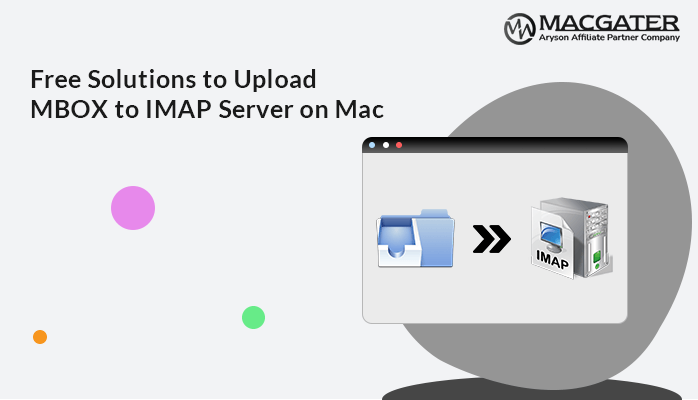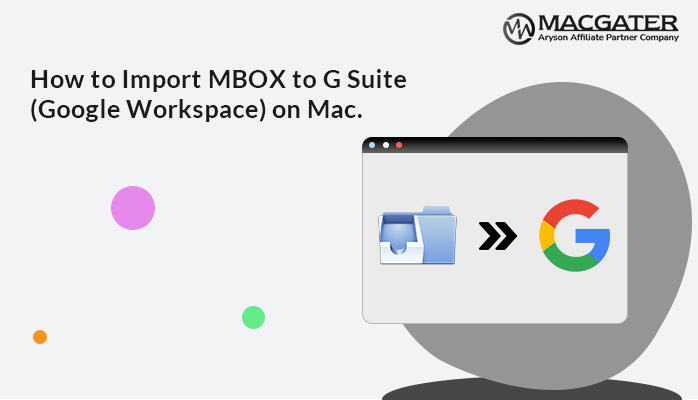-
Written By admin
-
Updated on May 20th, 2025
Best Ways to Extract Attachments from MBOX Files in Bulk
Summary: Attachments in MBOX files often contain important data like documents, images, or reports. However, when these files become too large, they can be at risk of corruption or data loss. Therefore, it’s important to extract attachments from MBOX files to secure them on a local drive or hard drive. So, if you are looking to extract attachments without having to follow complex steps, here is the blog. We will introduce the MBOX Converter Tool, the most convenient way of attachment extraction within minutes with no data loss.
Download Now Download NowWhy Download Attachments From MBOX?
There are several reasons available for which users need to extract their attachments from MBOX files, such as:
- To reduce the MBOX file size, extracting attachments is helpful.
- This can be useful to backup your important documents, images, or reports.
- Also, the risk of MBOX file corruption and errors is significantly reduced.
- Download attachments locally and delete them into the mailbox to improve performance.
Free-Way to Extract Attachments From MBOX Files
If you have access to Thunderbird, you can use this manual method. As you know, the MBOX file format supports the Thunderbird email client.
Given below are the steps that you need to be careful about while performing:
- Firstly, open the Mozilla Thunderbird application on your system.
- Now, click on Add-ons and Themes and search for ImportExportTools NG.
- Then, press Add-ons and then restart Thunderbird to enable this tool.
- After that, right-click on Local Folder and select ImportExportTools NG.
- Choose the Import MBOX File option from the given list.
- Then, import the MBOX file by clicking on Browse.
- After importing, open the folder with MBOX files.
- Further, select the email with the attachments to save.
- Click the Attachment icon > choose Save or Save All.
- At last, choose a path to save all your extracted attachments from MBOX files.
Drawbacks of Extracting MBOX Attachments Manually
It is an effective method to save all attachments from MBOX files. However, it is only valid for small data and also has several limitations, such as;
- It requires each MBOX file to be opened separately and then extracted attachments from it.
- This process can consume more time and be a little confusing or hectic.
- In addition, there is a risk of losing your valuable data or information.
- Might be facing a performance issue, like slowing down the downloading process.
To avoid the limitations of the manual method, you can go for the alternative method mentioned below.
Hassle-Free Way to Extract Attachments From MBOX Files
If you want to save attachments from bulk MBOX files, using the professional MBOX Converter Tool is the best option. It eliminates the limitations of the manual method and manages your attachments in several ways. You can save your MBOX files with attachments in other formats. Also, in multiple email clients. Moreover, it offers different advanced features.
Why Extracting Attachments With This Tool?
- Convert MBOX to MSG, MBOX, EML, CSV, Outlook PST, DOC, etc.
- Migrate MBOX files to a different email client like Gmail, and more.
- It provides a preview feature to cross-verify the attachments and files.
- The best feature excludes the attachments from the MBOX files.
- Go for selective email migration using the built-in Date Filter.
- Moreover, with this utility, remove duplicate emails.
- Provide a hassle-free solution with no data loss.
- It is highly compatible with all Mac versions.
Steps to Download Attachments From MBOX:
- Firstly, download the MBOX Converter Tool on your system.
- Choose either the Select File or Select Folder to add an MBOX file. Click Next.
- After that, expand the hierarchy and cross-verify the added MBOX File.
- Then, select the MBOX file that you want to export and click Next.
- Choose the Saving option from the list according to your requirements (PST, PDF, MSG, CSV, etc).
- Further, apply advanced features and make sure to unmark the Migrate or backup without Attachments options.
- Ultimately, select a Path to Save > click on Convert & finish the process.
Final Thoughts
In the blog post, we provided the manual and a professional tool to extract attachments from MBOX files. It is very clear that the manual method only saves attachments from a single MBOX file at a time. So, for bulk attachments, this method is not good. Also, it has several limitations. However, to sidestep all limitations and for bulk attachments, you can use the professional tool. This tool provides a precise and accurate result.
Frequently Asked Questions
Q1. How can I save all attachments from the MBOX file in bulk?
Ans. To save your attachments from the MBOX file, follow the steps below:
1. Launch the MBOX Converter Tool on your PC.
2. Click on Select File/Select Folder & add the MBOX file. Click Next.
3. After that, Preview & select the files/folder. Press Next.
4. Choose a Saving option as a PDF and apply advanced filters.
5. Then, ensure that you unmark the migration without attachments.
6. Lastly, define the Path to Save and click Convert.
Q2. Is it possible to extract attachments from a MBOX file without using Thunderbird?
Ans. Yes, you can use the OLM Converter Tool to extract attachments from a MBOX file without Thunderbird.
About The Author: