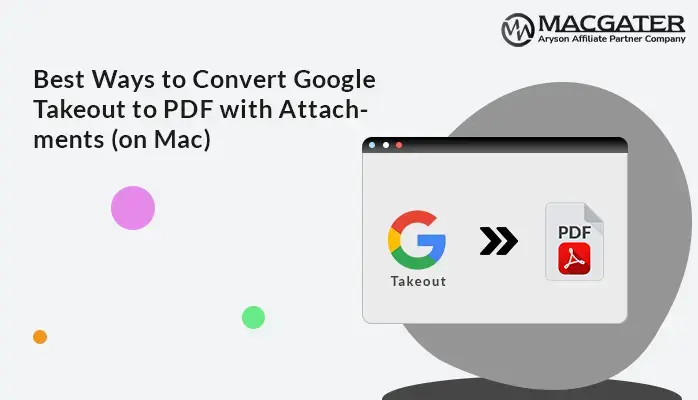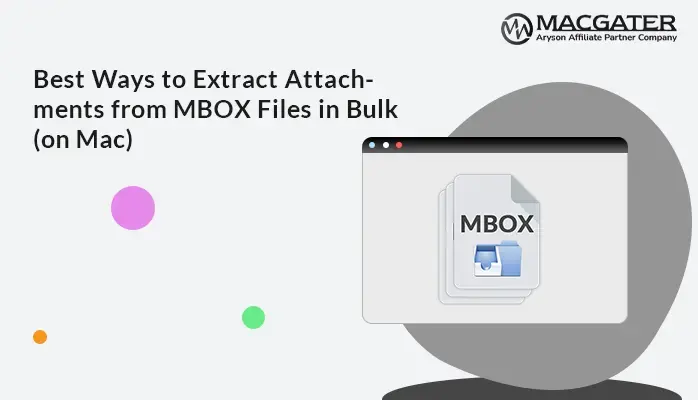-
Written By Suman Rawat
-
Updated on May 27th, 2025
Convert MBOX File to PST in Quick and Easy Steps
Summary: Outlook is a famous email client and is widely used by many business organizations and home users. It uses the PST file format to store data items like emails, contacts, calendars, notes, tasks, etc. On the other hand, MBOX files are versatile and accessible to many email clients. However, sometimes users need to convert them to PST format and look for ways to do that. In this guide, we will provide you with the best methods, including manual methods and a professional MBOX to PST Converter. So, continue reading this blog and get detailed information.
Prime Reasons to Convert MBOX to Outlook PST
There are several important reasons why users choose to export MBOX files to the Outlook PST format. We mentioned some of them below:
- The PST file format makes it easy to organize your emails and access them smoothly in Microsoft Outlook.
- Also, the PST file format supports data such as calendar scheduling, task tracking, and contact management.
- Additionally, PST files are perfect for backing up and recovering your email data.
- When it comes to security, O365 stands out by offering a wide range of features designed to protect your data from various threats.
- Additionally, during the migration process, using the PST file format makes it easy to transfer data between different platforms.
How do Manually Convert MBOX File to PST Format?
This section shares some free manual ways to convert MBOX files to PST format. Let’s go through each method step by step to help you complete the conversion.
1. Convert From MBOX to PST via EML Intermediate Method
You can easily convert MBOX to PST by using this simple 4-step process. Just follow a few manual steps to get started with the conversion:
Step 1: Import MBOX Files into the Software
- Start by launching the Thunderbird Application on your system.
- Then, create a folder with the same name as your MBOX file.
- Next, right-click on the folder you just created.
- Now, click “ImportExportTools NG” from the list of options.
- Then, choose Import MBOX File and click Import directly from one MBOX file.
Step 2: Save MBOX Emails as EML Files
- Restart the Thunderbird application.
- Now, right-click the MBOX folder you set up.
- From the menu, select “ImportExportTools NG.”
- Then select Export All Messages in the Folder and choose EML Format.
- Your MBOX emails have now been successfully saved as EML files.
Step 3: Import EML Files to Outlook
- First, Open Outlook on your device.
- Then, right-click and create a new folder.
- After that, go to the folder where your EML files are saved.
- Double-click an EML file to preview it.
- Now, right-click the EML file, press Open with, and choose Outlook to open it.
Step 4: Convert EML Emails to PST in Outlook
- Open Outlook on your computer.
- Click File in the top-left corner.
- Choose Open & Export, then select Import/Export.
- In the wizard, pick Export to a file and click Next.
- Then, choose Outlook Data File (.pst) and hit Next.
- Select the folder you want to export. You can also include subfolders and apply filters if needed.
- With the Browse, ensure to pick a destination for the PST file.
- Finally, click the Finish button to complete the export.
Method 2: Convert MBOX File to PST via IMAP Sync
- First, configure your IMAP email account in Thunderbird software.
- Then, transfer the MBOX file into Thunderbird.
- Now, configure the same IMAP account in Outlook.
- Finally, use Outlook to export the emails from the MBOX file into PST format.
Method 3: Export MBOX to PST on a Mac Device
- Start by setting up your IMAP email account in Apple Mail.
- Next, import the MBOX file into Apple Mail.
- Now, configure the same IMAP account in Outlook on Windows.
- Lastly, use Outlook to export the emails from Apple Mail into a PST file.
Drawbacks of these Manual Methods
- Working with many MBOX files manually can take a lot of time.
- You may lose your important emails and attachments during manual conversion.
- Moreover, a major drawback of manual conversion is that it often ignores special characters and other email-specific details.
- These techniques require good technical knowledge to perform.
How to Convert MBOX File to PST Without Outlook?
Who wants to go through the lengthy processes of the manual method? So, if you want to avoid all the above limitations, use the professional MacGater MBOX to PST Converter Tool. This lets you convert MBOX to Outlook PST quickly and without losing any data. Moreover, you can easily save your data wherever you want. Plus, it supports over 25 formats like PDF, TXT, CSV, and more. One can also prefer this as the Best Ways to Extract Attachments from MBOX Files in Bulk.
Steps to Convert MBOX to PST
- First, download and run the Software as an administrator.
- Click the Add File button to upload an MBOX file from your device.
- Now, hit OK to start scanning the selected files.
- Once the scanning is completed, preview the emails in the advanced preview panel.
- Now, choose PST as the output format and select where you want to save the file.
- At last, hit the OK button to start the conversion.
Wrapping Up
After reading this blog, you have a good understanding of both the manual method and the professional method. Even the manual method is free, but it is very lengthy and time-consuming. On the other hand, the professional solution offers a faster and more efficient way to convert MBOX file to PST. Furthermore, its user-friendly interface makes it easy for even non-technical users to operate.
Frequently Asked Questions
Q.1 Can I convert MBOX files to PST with attachments?
Ans. Yes, you can convert MBOX files to PST with attachments by using the most reliable MacGater MBOX to PST converter software.
Q.2 Is this tool safe for converting MBOX files to PST?
Ans. Yes, using a reputable MBOX to PST converter tool, like MSOutlookHelp MBOX to PST Converter, is safe, as long as:
1. You can download it from the official website or a trusted source
2. It doesn’t ask for unnecessary permissions or access to sensitive data
3. Moreover, it includes features like data preview, no data loss, and maintains folder hierarchy.
About The Author:
Suman Rawat is a technical content writer and expert in the fields of email migration, data recovery, and email backup. Her passion for helping people has led her to resolve many user queries related to data conversion and cloud backup.