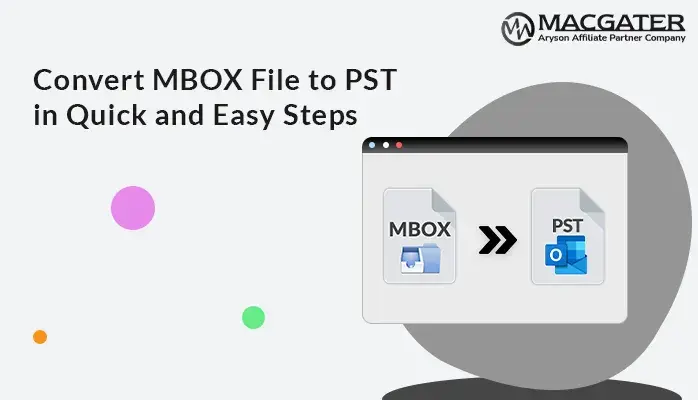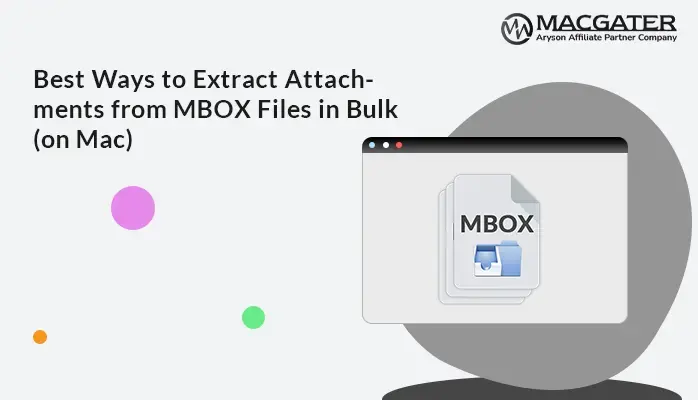-
Written By Suman Rawat
-
Updated on May 30th, 2025
Best Ways to Convert Google Takeout to PDF with Attachments (on Mac)
Summary: Users often save their data locally in a reliable and widely supported format like PDF. If you want to export Google Takeout files to PDF on your Mac device for easier access or printing, this blog will walk you through the best available methods. It also introduces an MBOX Converter Tool to simplify the process and ensure 100% accurate results without data loss.
Why Export Google Takeout to PDF?
Using PDF instead of Google Takeout is very beneficial. PDF provides a lot of significant features like:
- PDFs are easy to access and share across all platforms and OS.
- Moreover, all devices support the PDF format, you do not need any other application to open it.
- PDF files are also perfect for printing and creating a backup for future use.
- Unlike other formats, it does not require internet connectivity for work.
- Additionally, it also preserves emails for legal or compliance purposes.
How to Convert Google Takeout to PDF?
To access your data from Google Takeout, simply follow the steps outlined in this guide. Once the data is extracted from Google Takeout, utilize the most effective methods to convert Google Takeout file to PDF format. Follow each step carefully.
Export Google Takeout Data for Free
- First, open Google Takeout and press ‘Deselect All‘ to uncheck all the available services.
- If you only need email files, choose the Mail option from the list.
- Then, choose the file type, how often to export, and where to save the files.
- Then, hit the Create Export button.
- Google will then generate a download link and send it to your email address. Then, go to your Gmail inbox and click the download link sent by Google.
- Next, right-click the downloaded file >> “Extract file.”.
- After that, a folder with MBOX will be generated.
Convert Google Takeout to PDF Using Thunderbird
To manually convert Google Takeout MBOX files to PDF on Mac, you must have an MBOX-supported platform, like Thunderbird or Apple Mail. We’ll use Thunderbird here since it’s one of the easiest options. Just follow these steps:
- Launch Mozilla Thunderbird on your device and sign in with your credentials.
- Then click on More, then choose Add-ons and Themes.
- Now, browse for ImportExportTools NG and press Add to Thunderbird.
- Once it’s added, then do a right-click on Local Folders.
- After that, select ImportExportTools NG >> Import MBOX.
- Now, select Import directly one or more MBOX files, then choose files from your computer, and hit Open.
- After this, the MBOX files will now appear in Thunderbird.
- Right-click the MBOX folder and select ImportExportTools NG again.
- Choose Export all messages in the folder, then opt for PDF format.
- After that, choose Messages and index with a subfolder, then pick where you want to save the files.
- Finally, press on the Select Folder option to begin exporting the emails as PDFs.
Drawbacks of Manual Procedure
Manually converting Google Takeout emails to PDF may be time-consuming and require good technical knowledge. Also, this manual method requires you to install specific software. Moreover, it doesn’t support bulk MBOX file processing, so steps must be repeated often. Additionally, there is also a risk of data loss or changes in formatting, making the process less reliable for preserving original content.
Professional Tool to Convert Google Takeout to PDF
To tackle the limitations of the free method, use the MacGater MBOX Converter Tool. This reliable software is preferred by professionals and delivers assured results quickly. It makes it easy to convert MBOX files to formats like PST, EML, MSG, CSV, etc. Moreover, this tool easily exports MBOX files from popular email clients like Thunderbird, Apple Mail, Eudora, and others.
More features of this tool are:
- This utility lets you extract email attachments from MBOX archives.
- It preserves the folder structure while migrating the MBOX files.
- Convert MBOX to PST format without needing MS Outlook installation.
- Additionally, this software is compatible with OS X 10.8 Mountain Lion and all newer macOS versions.
How to Save Google Takeout Data to PDF?
- Start by downloading the MBOX Converter Software and then run it on your Mac device.
- Now, navigate to Select File and pick an .mbox file (or multiple files), and add it.
- Then, expand the tree hierarchy and preview the data saved in MBOX. Click Next.
- Here, from the saving format list, pick PDF.
- You can also include the built-in feature of this utility and click Convert.
See also: Want to make sure you don’t miss any email attachments during the conversion? Read our detailed tutorial on extract attachments from MBOX files.
Winding Up
In this blog, we discussed how to convert Google Takeout to PDF on Mac. We also discuss methods available to do it. The manual approach is not always practical or efficient. Using a professional MBOX Converter tool is the best choice. It offers a safer, easier solution, saving time and effort. Moreover, the demo version of this utility can convert up to 50 emails per folder at no cost.
About The Author:
Suman Rawat is a technical content writer and expert in the fields of email migration, data recovery, and email backup. Her passion for helping people has led her to resolve many user queries related to data conversion and cloud backup.