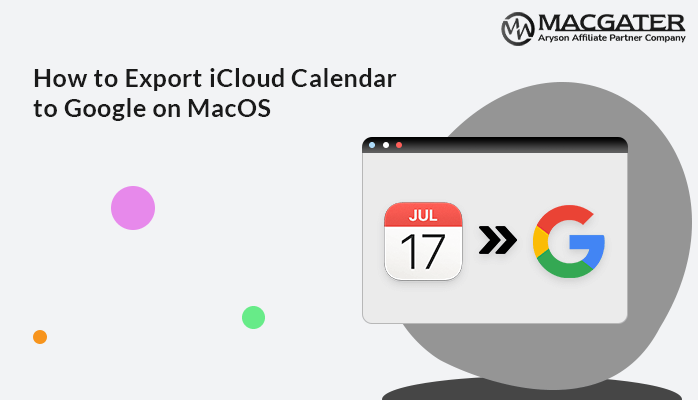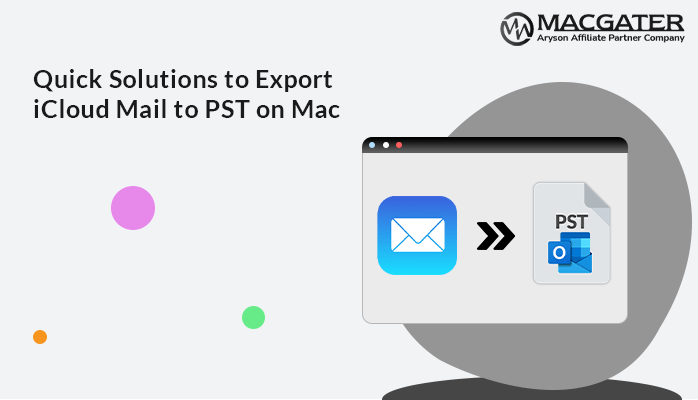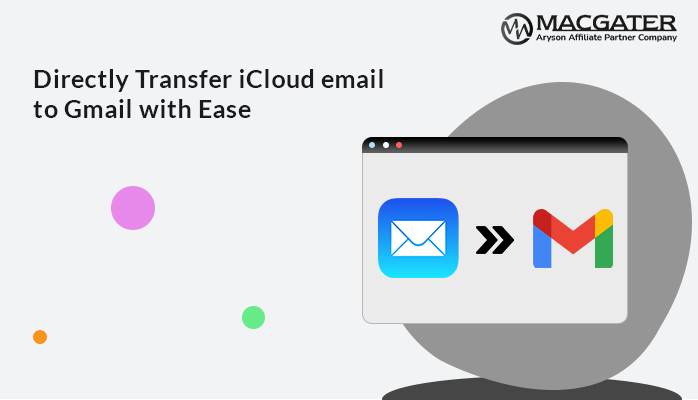-
Written By Suman Rawat
-
Updated on May 24th, 2025
Easily Transfer Data from iCloud to iCloud on Mac
Summary: If your iCloud storage is full, transferring your data to another iCloud account can be helpful. This transfer helps users to create a new Apple ID or manage multiple accounts. Additionally, various other reasons encourage users to transfer data from iCloud to iCloud. However, this process can be easy with the right tools and steps. In this blog, we explain all the possible methods with the iCloud Backup Tool. They provide the best and 100% accurate solution.
Why Move Data from One iCloud Account to Another?
Mac users don’t realize how quickly iCloud storage can fill up, specifically, they can store a lot of photos, videos, and files. When that happens, they need to free up space or move data to a new Apple ID. Some common reasons for transferring data include:
- Switching to a new iCloud account for personal or work use.
- Managing multiple Apple IDs and keeping data organized.
- It can also help to share data with family members or friends.
- You might also want to move your data to make a backup or to clear up space.
What Data Can You Transfer?
Before going into the solution, it’s necessary to understand what type of data you can transfer:
- Photos and videos stored in iCloud Photos
- Contacts saved in iCloud
- Calendar events
- Notes and reminders
- Files saved in iCloud Drive
How to Migrate iCloud to Another iCloud?
There are two main ways to transfer data between iCloud accounts:
- Manual Method: using your device or computer
- A dedicated backup and transfer tool: iCloud Backup Tool.
Transfer Data From iCloud to iCloud Free: Simple Method
This method involves downloading your data from one iCloud account and uploading it to another. In addition, it involves multiple steps, so perform them carefully. Here is how you can perform it:
Step 01: Download Data from Your Old iCloud Account
- First, on your Mac, open a Web Browser and go to iCloud.com.
- Now, Sign In with your old Apple ID.
- Then, download your photos, contacts, files, and other data to your computer.
Step 02: Sign Out and Sign In to Your New iCloud Account
- After that, sign out from your old account on iCloud.com or your device.
- Further, sign in using your new Apple ID.
Step 03: Upload Your Data to the New Account
Finally, upload the files and data you downloaded in Step 1 to your new iCloud account.
Limitations of Manually Transferring iCloud Data
- This method works well for smaller amounts of data but can be time-consuming if you have a large number of files.
- Manually selecting files or contacts may lead to accidentally missing some important data.
- Not all data can be transferred manually. For example, app data, iMessage, and passwords stored in iCloud Keychain cannot be moved.
- The manual method does not sync the two accounts in real time. You’ll have to repeat the process every time you want to update new data.
- If you upload data that already exists in the new account, it may create duplicates, which can clutter your storage.
Best Tool to Transfer Data From iCloud to iCloud Without Data Loss
To avoid the limitations of the manual method and want a quick & hassle-free solution, use the professional iCloud Backup Tool. It is the most trustworthy software that helps to transfer your data from iCloud to iCloud without minimal disruption. You can also preserve data originality, formatting, and structure during the migration.
In addition, this tool offers multiple features that let you transfer your iCloud data to various file formats and email platforms. It offers a Preview feature, a Remove Duplicate option, and many other advanced features. Although you can try the demo version of this software to evaluate its performance and functionality.
Steps to Transfer Contacts from iCloud to iCloud:
- Primarily, launch the iCloud Backup Tool for Mac on your PC.
- Now, choose either Single Mode or Batch Mode.
- Single Mode: To migrate emails from a single account.
- Batch Mode: Migrate from multiple accounts.
- Then, enter your iCloud Email Address & Password. Click Sign In.
- After that, review & select the data that you wish to transfer. Click Next.
- Choose Save as iCloud and enter its new credentials. Press Sign In.
- Finally, apply useful features as per your needs and click Convert.
Final Thoughts
In this write-up, we discussed the top two methods to transfer data from iCloud to iCloud. The professional tool is highly recommended by many experts due to its flexibility & reliability. Besides that, the manual method is also useful for migrating only a small amount of data. Also, it has several other limitations. So, to avoid the limitations, a professional tool is the best option. It offers a secure, precise, and 100% accurate result.
Also Read: How to Export iCloud Calendar to Google on MacOS
Frequently Asked Questions
Q1. How to transfer bulk iCloud files and emails to another iCloud account?
Ans: You can transfer data from iCloud to iCloud in bulk by using these steps:
1. Firstly, launch the iCloud Backup Tool as an administrator.
2. Enter iCloud details (Email Address & Password). Click Sign In.
3. Next, review your iCloud data and choose the files. Press Next.
4. Select Save as: iCloud and enter its credentials to Sign In.
5. Use advanced features and click Convert to complete the migration.
Q2. Is it possible to remove duplicates during iCloud-to-iCloud data transfer?
Ans: Yes, it is possible to remove duplicate data during transferring with the help of the iCloud Backup Tool. This tool offers a Remove Duplicate feature to delete duplicates based on several criteria, like To, From, Subject, and CC.
About The Author:
Suman Rawat is a technical content writer and expert in the fields of email migration, data recovery, and email backup. Her passion for helping people has led her to resolve many user queries related to data conversion and cloud backup.