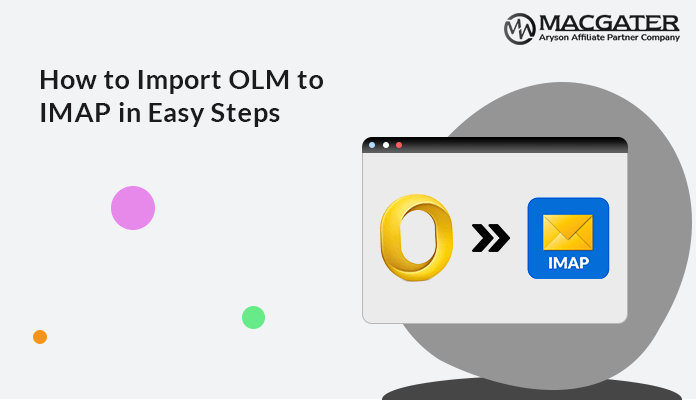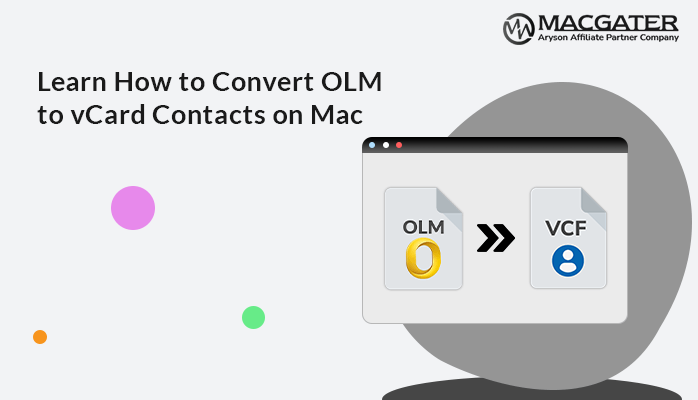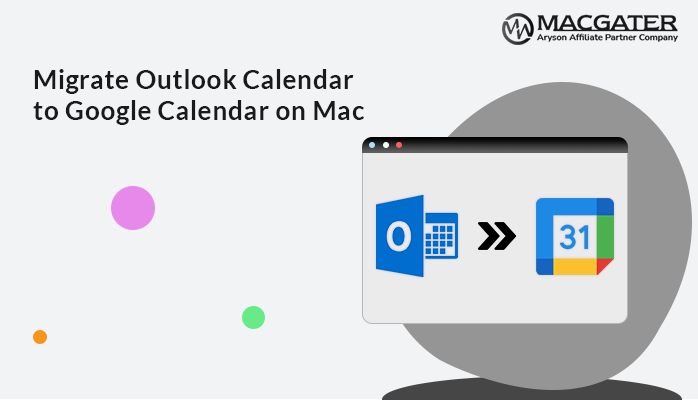-
Written By Suman Rawat
-
Updated on January 15th, 2025
Import OLM to Office 365 on Mac: Learn the Easy Ways
Summary: Are you a Mac user who wants to access and view your OLM files? Then, read this entire blog to learn the process. This blog will explain different techniques to help you solve your problems. After reading this blog, you will import OLM to Office 365 on Mac using manual and professional solutions (Mac OLM Converter). So, keep reading to become smart. Now, first, let’s discuss the query.
User Query: How to import OLM file to Outlook 365 for Mac?
”I am a Mac user and want to import OLM files to Office 365 on Mac. There is a direct solution to import OLM folders to Office 365 accounts without losing data. If you have a reliable and risk-free solution, please guide me step-by-step.”
After I got this query, I researched it and found the best techniques to migrate OLM files or folders to an Outlook 365 account. First, we should understand OLM and Office 365 before conversion.
Reasons to Import OLM to Office 365
There are several reasons to migrate OLM to Office 365. A few are mentioned below:
- You can access your Office 365 account anytime, anywhere.
- It keeps your data from being lost by storing it in the cloud.
- Office 365 is more secure and safer than the Outlook application.
Now, let’s explore the methods with step-by-step instructions.
02 Free Best Methods to Import OLM to Office 365 on Mac
We will learn two smart solutions to export OLM files to Outlook 365. After learning these techniques, you can easily bulk convert OLM to PST, Office 365, MBOX, etc. Let’s find quick and trustworthy methods to import OLM files to Office 365.
Method 1: Migrate OLM Emails to Office 365 Manually
This method is a free and effective solution to import OLM files to Office 365. We will break this method into two steps to simplify this task.
Step 1: Set Up an O365 Account in Mac Outlook
- First, open Outlook on your Mac system.
- Click on Tools >> Accounts.
- Then, go to the Add (+) icon >> New Account.
- Now, add your email ID, and then click Continue.
- After all, log in to your account with your password.
- At last, a notification saying “Account has been added; click Done” will appear.
Step 2: Move OLM Files to Office 365 Microsoft Account
- Click Outlook to get the specified Office 365 ID.
- Navigate to where you want to import the data from your OLM file to O365.
- Click File, and then choose the Import option.
- Choose the Outlook for Mac archive file (.olm) and click Continue.
- Select the OLM file, and then select Import.
- After that, click Finish to import your data.
Following the above steps, you can migrate your OLM files to an Outlook 365 account, but the limitations are mentioned below.
Drawbacks of the above Solution
You can face many problems depending on your performance using the manual method. Here, we will discuss some of the main drawbacks of the above solution.
- The manual exporting of OLM files to an O365 account is unreliable and time-consuming.
- Exporting OLM to O365 manually is tricky and challenging for non-technical users.
- If you are unfamiliar with Outlook, you can lose and corrupt your data during conversion.
If you have large data and want to import OLM to Office 365 on Mac safely, you must use the direct and reliable solution mentioned in the next section.
Method 2: Effortless Method to Convert OLM to Office 365
This method is reliable and all-in-one to migrate OLM to Office 365 directly. It has some features and functions that will help during the conversion. Moreover, you can download this application on your system without any cost. This software has a simple and user-friendly interface; therefore, novice users can use this application without technical knowledge. Now, let’s learn the smart guide:
-
Download Now Download Now
- Download the OLM converter for your system.
- Choose the files & folders from the Select Files/Select Folder button, then click Next.
- Now, choose Office 365 from the drop-down menu, enter your email ID, and click the Sign-In button.
- Then, select the desired features that you want, and then click on the Convert button.
Note: You must sign in to your Office 365 account before following the above steps.
Conclusion
As discussed above, no direct method exists to import OLM to Office 365 on Mac manually. So, if you have a few emails to import from OLM to O365, then you can use the manual solution to convert them, but before using the manual approach, you must read the limitations mentioned above. Otherwise, if you have large files and want to import them simultaneously, you can choose the automated solution that is reliable and risk-free to convert multiple files or folders in bulk. Lastly, I suggest using the OLM converter to safely import your OLM files to O365.
Frequently Asked Questions
Q. How do I import Outlook for Mac files to Office 365?
Ans- You can import Outlook for Mac files to your Office 365 account using the OLM converter. Follow the below steps to migrate OLM files to Office 365 directly:
1. Download the OLM converter for your system.
2. Choose the OLM files or folders, then click Next.
3. Select the Office 365 option from the drop-down list, and then enter your email ID.
4. After authentication, choose the desired features and then hit the Convert button.
Q. Can OLM be imported to Office 365 without Outlook?
Ans- Yes, you can import OLM files to Office 365 using the OLM converter.
About The Author:
Suman Rawat is a technical content writer and expert in the fields of email migration, data recovery, and email backup. Her passion for helping people has led her to resolve many user queries related to data conversion and cloud backup.