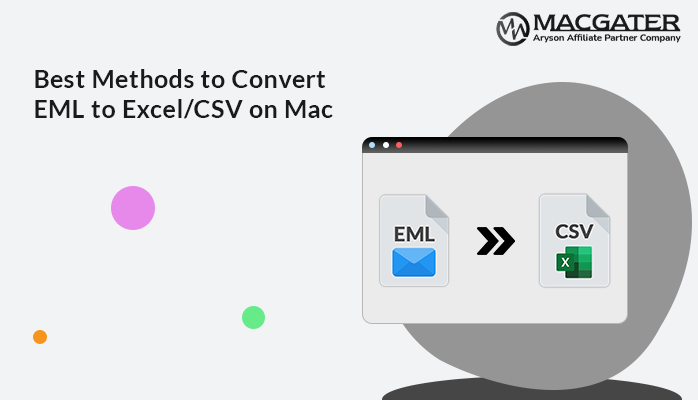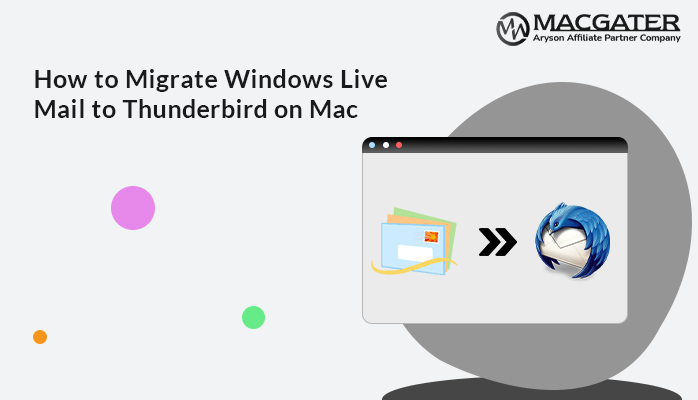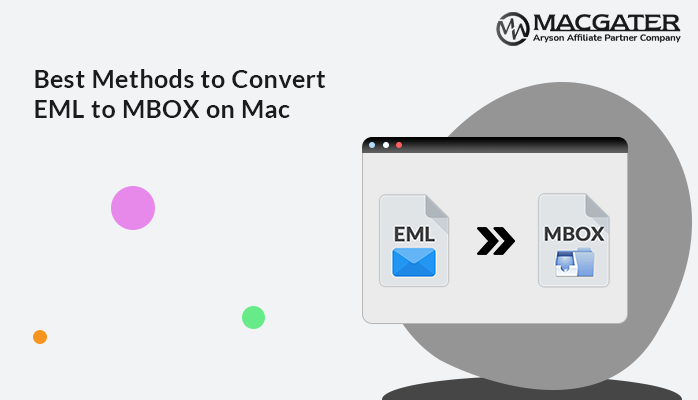-
Written By Suman Rawat
-
Updated on May 5th, 2025
How to Extract Attachments from EML File on Mac
Summary: Attachments usually make your backup file larger and thus may sometimes cause errors while accessing them. EML file is utilized by email clients such as Thunderbird, Apple Mail, Windows Live Mail, and many more. It stores a single email message at a time, including all email attributes and attachments. If you want to save emails and attachments separately, we will explain how to extract attachments from EML file on a Mac device. This guide covers both the manual method and a professional EML Converter Tool to help you extract attachments in bulk.
Why Do Users Want to Save Attachments from EML File?
There are several reasons why a user might need to remove attachments from an EML file. Some of them are:
- To easily access or use the attached files, like documents or images. Opening email files again and again is frustrating.
- Storing the attachment files separately in another file improves the data organization.
- Also, it makes the sharing easy, it allows you to only share the attachments instead of the entire email.
- One can combine all attachments from multiple EML files into one single file, saving space and reducing the risk of deletion.
As mentioned earlier, there can be different reasons why users download attachments from EML files, each user has their own. By now, you probably have a good idea of how those extracted attachments can be used. So let us move on and explore the methods available to perform this process.
How do I Extract Attachments from EML File on a Mac Device?
In this part of the blog, we are going to discuss two solutions to remove attachments from EML file. The first method is a manual approach that lets you remove attachments one at a time. The second option uses professional software to extract attachments in bulk quickly and efficiently.
Method 1: Save Attachments from EML File Manually One by One
Many users look for a free method to extract attachments from EML files. So with this method, users can perform their task at no cost, but for a limited number. For a large number of EML files, this method would not work efficiently. Also, you must have Thunderbird installed and configured on your PC.
Let us see the steps to use this method:
- First, do a right-click on your EML file.
- Then, press Open With >> Thunderbird.
- Your EML file will now open in Thunderbird.
- After that, scroll to the bottom and perform a right-click on the attachment.
- At last, hit the Save As option and save the resultant file.
Well, as mentioned earlier, this is good for those having a few EML files. However, if you have EML files in thousands, extracting attachments one by one is a time-consuming task. The process does not support processing multiple EML files at once. Moreover, extracting large attachments may result in file corruption.
Method 2: Professional Tool to Extract Attachments from EML Files in Bulk
Experts never recommend the manual procedure to extract attachments from multiple EML files. Therefore, it’s a smart move to depend on a secure software, MacGater EML Converter Tool. This software is designed specifically to process EML files in bulk and backup data from EML. With multiple export options, the tool also helps to manage attachments with ease. Use this easy and safe solution to extract EML file attachments quickly without any loss of data.
Here are the steps to perform the task:
-
Download Now Download Now
- First, download and launch the MacGater EML Converter Tool on your Mac.
- Then, choose from Single File/Multiple Files or the Select Folder option. Then click Next.
- Now, click on the Select File option, choose the EML file from your device, and hit Next.
- Here, expand the folder tree to preview the EML file contents, then click Next.
- Next, go to the File Format section and select PDF from the drop-down menu.
- Choose from the given options: Save PDF Attachments Separately and Convert Attachments to PDF Format.
- Also, use the extra features for saving emails and hit the Convert button.
Why is Professional Software Suggested?
- Enables batch processing of EML files and also supports large files.
- Has no chance of duplicacy and prevents the download of unwanted data.
- Allows users to save attachments in a separate folder or a PDF document.
- Moreover, users can backup only emails, excluding attachments of EML files.
- Besides, it lets users convert EML to Excel, MBOX, HTML, and more formats.
- With wide macOS compatibility, you can try its demo software before buying.
Conclusion
In this blog, we discussed how to extract attachments from EML file. The process might be hectic for many users. We have shared both a manual method and a professional EML Converter Tool to perform this task. You can choose any of the methods that suit your needs best. However, remember that using a manual method may consume more time and also cause data corruption and data loss. Opt for one that makes the process easier and hassle-free.
About The Author:
Suman Rawat is a technical content writer and expert in the fields of email migration, data recovery, and email backup. Her passion for helping people has led her to resolve many user queries related to data conversion and cloud backup.