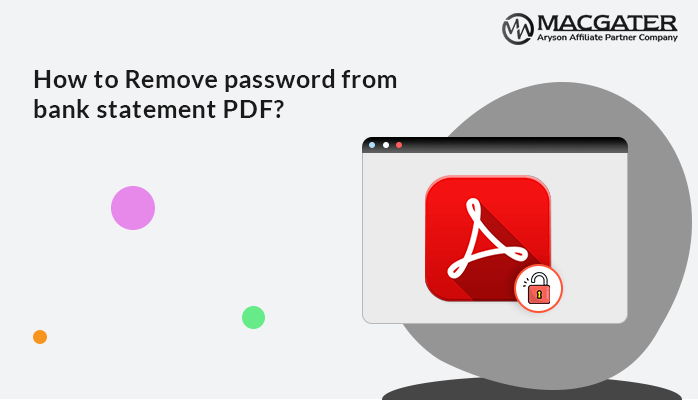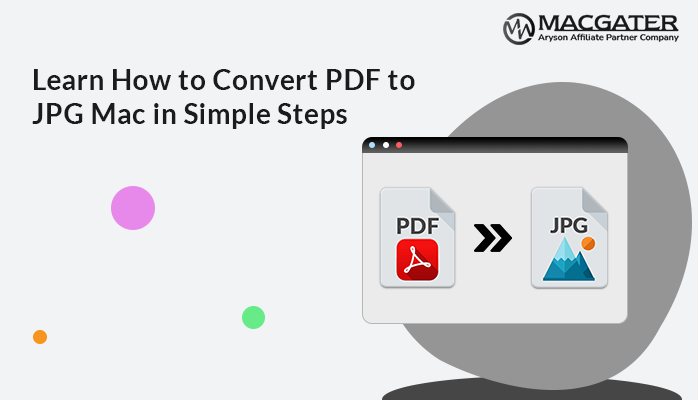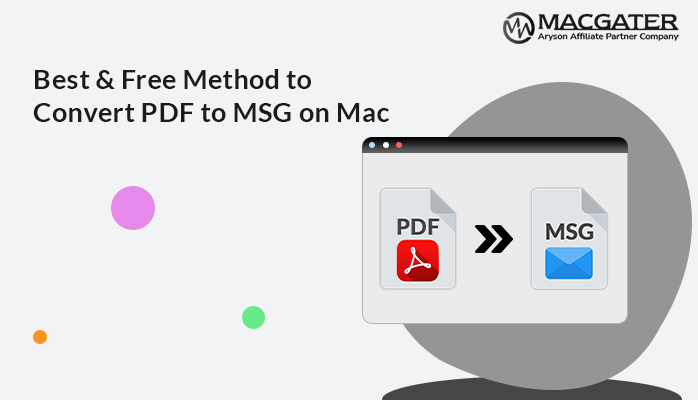-
Written By Suman Rawat
-
Updated on January 11th, 2025
Best Solution to Convert PDF to GIF on Mac in High Quality
Summary: If you have PDF documents and need to convert them to GIF format on a Mac, this blog can help you learn how to convert PDF to GIF on Mac with high quality. First, we’ll go over the basics of PDF and GIF formats and then provide a step-by-step guide on how to easily save PDF as GIF image using best PDF Converter for Mac. Thus, keep reading to complete this task easily. After reading this blog, you’ll have a better understanding of the PDF to GIF conversion process and be able to do it effortlessly. Let’s dive in and learn the foundations of PDF and GIF formats without delay.
Overview of PDF and GIF File Format
PDF: PDF stands for Portable Document Format. It’s a file format developed by Adobe that preserves all the fonts, formatting, graphics, and colors of any source document, regardless of the application and platform used to create it.
GIF: GIF stands for Graphics Interchange Format. It’s a bitmap image format that supports animated images and is widely used on the web for its ability to support transparency and short animations.
After viewing the above section, you now have a better understanding of both PDF and GIF file formats. Now proceed to learn why you should save PDF as GIF format.
Benefits of Converting PDF to GIF
- Smaller file size for easier sharing.
- Animations for step-by-step instructions or highlighting key info.
- Enhanced usability for those with impairments or limited technology.
- Versatile format for presentations, websites, and social media.
- Reduced file size for better storage, sharing, and faster loading.
- Preserves content and layout of the original PDF.
All-In-One PDF to GIF Converter – The Easiest Solution
The PDF Converter allows you to convert PDF to GIF on Mac and different formats, such as Spreadsheets, eBooks, Documents, Webpages, Messages, and Images. With this tool, you can convert single or multiple PDF files to GIF format all at once. It also provides additional functions to help you customize the GIF files according to your requirements. Moreover, this software gives you the ability to easily convert your PDF documents into GIF format, with the flexibility to adjust the settings according to your needs.
How to Convert PDF to GIF With High Quality?
-
Download Now Download Now
- In the first step, Download and open the PDF to GIF converter.
- Select the PDF file(s) you want to convert or choose a whole PDF folder.
- Choose the destination folder for the converted GIFs and the location where you want to save the log file. Click the “Next” button.
- From the drop-down list, choose “GIF” as the output format.
- Customize the GIF features if needed.
- Click the “Convert” button to change PDF to GIF file format.
Note: The PDF files will now be processed by the converter, which will save the converted GIFs in the folder you designated as the destination.
Why Should You Consider Using Advanced Software?
- Versatile Conversion: It allows you to convert PDF to PNG and various formats like Word, Excel, HTML, Email, and Image formats (JPEG, GIF, BMP, etc.).
- Bulk Conversion: You can convert multiple PDF files at once, saving you time and effort.
- Preserves Formatting: It maintains the original formatting, including graphics, links, text, and images, when converting PDF files.
- Image Quality Control: You can adjust the pixel, resolution, and image quality when converting PDF to image formats.
- Password Protection: You can convert password-protected PDF files by entering the user password.
- Flexible Saving: You can choose the saving location for the converted files and the log files.
- User-Friendly Interface: The software has an easy-to-use interface, making it a reliable and complete solution for PDF file conversion.
- Cross-Platform Compatibility: The tool is available for both Mac and Windows, allowing everyone to use it.
Conclusion
This blog has discussed the best tool to convert PDF to GIF on Mac with high-quality. We’ve provided a reliable solution that allows you to complete this task easily and without any risk of data loss. However, the tool we mentioned can be used by both technical and non-technical users.
About The Author:
Suman Rawat is a technical content writer and expert in the fields of email migration, data recovery, and email backup. Her passion for helping people has led her to resolve many user queries related to data conversion and cloud backup.