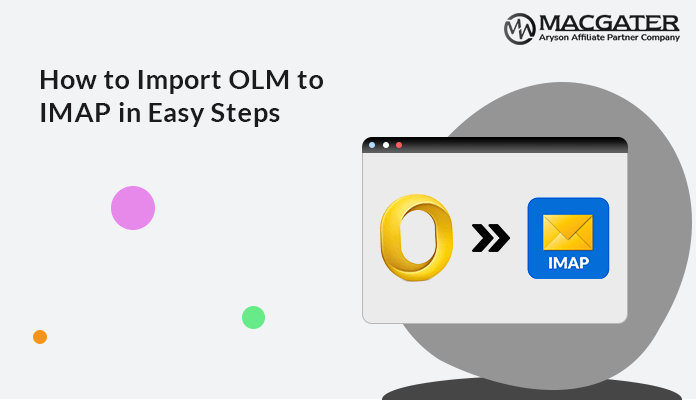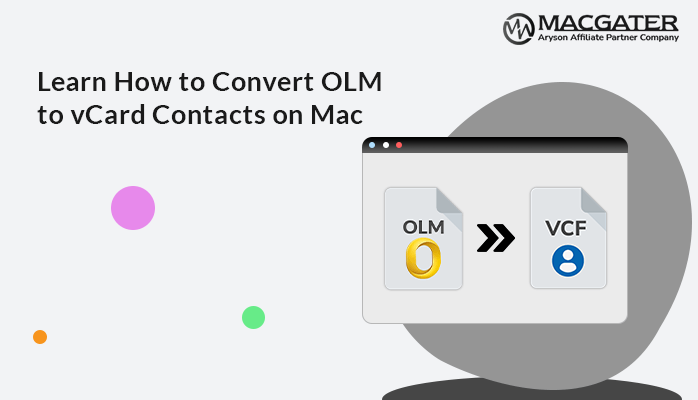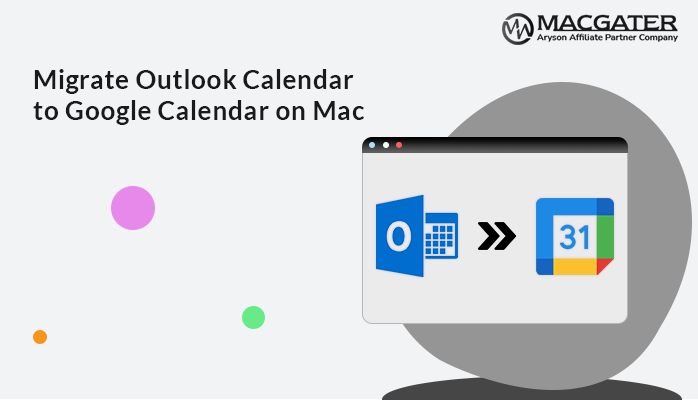-
Written By Suman Rawat
-
Updated on June 6th, 2025
Best Way to Convert OLM to MSG – Step-by-Step Tutorial
Summary: Microsoft Outlook is widely used across both Windows and Mac platforms. While Windows Outlook stores data in PST and MSG formats. Besides that, the Mac version uses the OLM file format. However, OLM files are not supported by Windows Outlook directly. So what happens when you switch from Mac to Windows and want to access your old emails? That’s why converting OLM to MSG is required. In this blog, we will show you how to convert OLM to MSG with a manual or a professional OLM Converter Tool. These techniques offer you a hassle-free solution without data loss.
Real-Time Scenario
Just take an example to understand when and why this conversion is required:
Situation: John used Outlook on his MacBook for 3 years. He recently switched to a Windows PC for work, but he needs to access old client emails saved in OLM format.
Problem Faced: Windows Outlook doesn’t support OLM files.
Solution We Provided: John converts his OLM file to MSG format, which allows him to open individual emails in Outlook for Windows.
How to Convert OLM to MSG?
There are two primary ways to convert your OLM to MSG:
- Manual Method (Time-consuming and limited)
- With OLM Converter Tool (Fast, safe, and accurate)
Free Method to Convert OLM Files to MSG
Unfortunately, Outlook does not offer a built-in option to export OLM files to MSG directly. To perform the task manually, simply follow these instructions:
- Primarily, open Outlook for Mac and configure your email.
- Then, go to the File option and choose Export from the list.
- After that, click on Mail and select the OLM File Format.
- Further, configure an IMAP-enabled email account.
- Now, drag and drop OLM files into an IMAP-supported email account.
- Next, add the same IMAP account to Outlook on your Windows computer.
- And move their emails into the Outlook folder.
- Lastly, use the Save as option to convert it into MSG format.
Drawbacks of the Manual Method
While it’s possible to convert OLM File into MSG file manually, the process has several drawbacks, such as:
- The method can be slow and tiring, especially if you have a large number of emails or heavy OLM files.
- You may lose email formatting, folder structure, or attachments during conversion.
- Manual steps increase the chance of mistakes, which can lead to missing or incorrect data.
- Moreover, this method requires Microsoft Outlook on both Mac and Windows systems, which is not ideal for everyone.
However, to avoid these limitations, you can use the alternative method mentioned below.
Hassle-Free Way to Convert OLM to MSG
The most reliable and time-saving method is using professional OLM Converter Software. This tool is specifically designed with an advanced algorithm to handle the conversion securely. It allows users to convert multiple OLM files at once while keeping the original email structure, formatting, and attachments fully intact. Unlike manual methods, it minimizes the risk of data loss or errors and doesn’t require Outlook to be installed.
Furthermore, this tool has a simple interface. So that non-tech users can easily perform it without any technical skills. With this utility, you can convert OLM to vCard Contacts on Mac and other formats. The Demo version of this tool is available to save 50 emails per folder and analyze its features.
Advanced Features of Mac OLM Converter Tool
The professional Mac OLM Converter Tool has several advanced features that help to easily convert OLM to MSG with attachments. Some of the key reasons are:
- Efficiently convert your OLM file to MSG with data integrity.
- Apply Date Filter for selective email conversion.
- Moreover, helpful to save a large OLM file with no data loss.
- Option to exclude attachments or save them separately.
- Ability to remove duplicate emails to convert unique data.
- Compatible with all the latest and earlier Mac OS versions.
Quick Steps to Export OLM File to MSG
- Firstly, launch the Mac OLM Converter Tool.
- Click on the Select Files or Select Folder to browse the OLM. Press Next.
- Then, cross-verify and mark (select) the OLM file to convert. Click Next.
- After that, choose MSG from the list of file formats.
- Lastly, apply advanced features and click Convert.
Final Words
In this technical blog post, we explored the top 2 methods to convert OLM to MSG. If you have small data to convert, you can use the manual (Free) technique. Otherwise, a professional tool is the best choice if you migrate bulk OLM files. This tool saves time, reduces cost, and ensures all your emails are migrated safely.
Frequently Asked Questions
Q.1 Can I convert multiple OLM files to MSG at once?
Ans: Yes, use the OLM Converter Tool to convert multiple OLM files to MSG at once without data loss. This tool supports bulk conversion, so you can convert multiple files in one go.
Q.2 What is the Quick Way to Export OLM File into MSG Format?
Ans: Using a professional Mac OLM Converter is the fastest and most reliable method to convert OLM to MSG.
Q.3 Will the conversion process preserve email attachments and formatting?
Ans: Absolutely. The MacGater OLM Converter software keeps all formatting, metadata, and attachments intact without minimal disruption.
About The Author:
Suman Rawat is a technical content writer and expert in the fields of email migration, data recovery, and email backup. Her passion for helping people has led her to resolve many user queries related to data conversion and cloud backup.