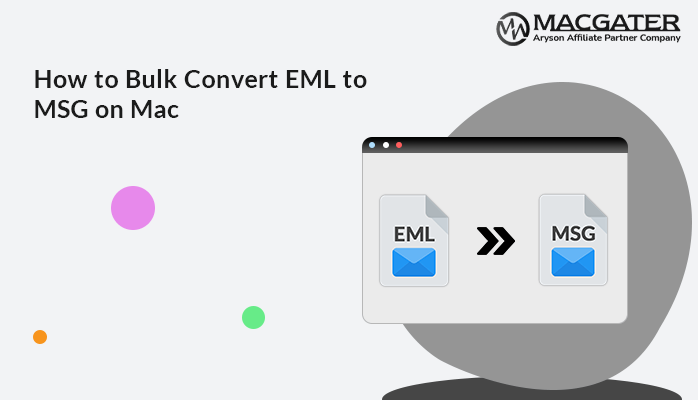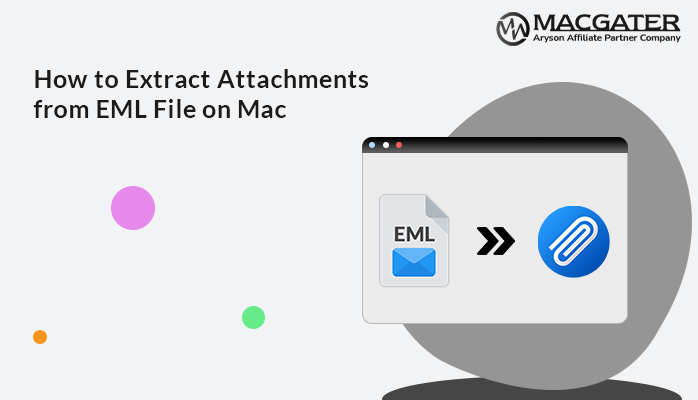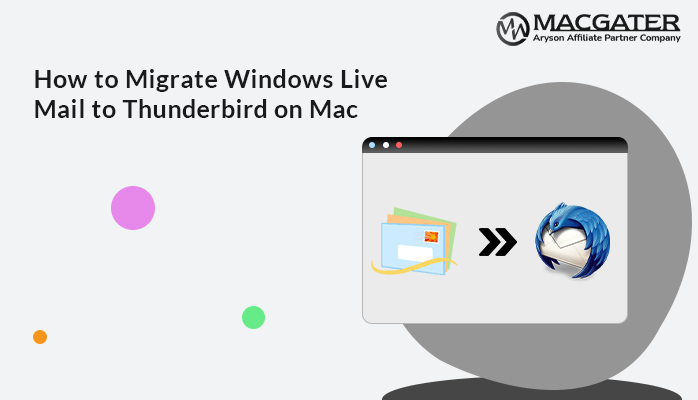-
Written By Suman Rawat
-
Updated on May 30th, 2025
Pro Solutions to Convert EML to Excel/CSV on Mac
Summary: If you’re having trouble working with EML files on your Mac and need to convert EML to Excel, you are not alone. Many users face the same challenge. In this blog, we will show you a clear and reliable way to get it done, covering both the manual method and a simple EML Converter Tool. This software can make the process faster and easier.
Understanding EML, Excel, and CSV Files
An EML file stores a single email message, including its content, subject, sender, and any attachments. Because it follows the MIME RFC 822 standard, it’s compatible with a wide range of email programs and platforms.
MS Excel is a spreadsheet tool used to organize, analyze, and display data. Additionally, it comes in different file formats, like XLSX and XLS, each with its own features and limitations.
CSV stands for Comma-Separated Values. It is a simple text file used to store data in a table format. One can access CSV files on various platforms like Excel, Google Contacts, etc.
Why Need to Convert EML to Excel? Reasons
Excel files are easy to share and work with, and they are supported by several different programs. That’s why many users prefer to convert EML file to Excel. Below are some key features of the .xls file format that aren’t available in EML files:
- Converting EML to Excel makes it easy to import data into CRM, analytics, and project management tools.
- To organize details like senders, recipients, and templates. Since Excel gives a tabular format, users can easily sort, filter, and perform calculations.
- Additionally, Excel helps you to create a pivot table, graph, and chart to visualize EML data, build reports, and highlight key metrics.
- Converting EML to Excel or CSV helps you to create a centralized, searchable archive of email records.
Reliable Methods to Convert EML to Excel
If you’re using a Mac and need to import EML files into Excel/CSV format. In this section, we will discuss some easy methods to perform this conversion.
Method 1: Using Text Editor and Excel
Follow the steps to use this method:
- First, open the EML file with a text editor like TextEdit.
- Now, copy the required content from the EML file, such as email addresses, subject lines, etc.
- Then, launch Excel or Numbers and paste the copied content into a spreadsheet.
- At last, save the resultant file in Excel or CSV format.
Method 2: Using Apple Mail And Export
In this method, we are going to use Apple Mail to perform the conversion of EML to Excel/CSV. Follow the mentioned steps:
- First, open Apple Mail on your Mac device.
- Then, import your EML file into Apple Mail by dragging and dropping it.
- After that, pick the emails you want, then click File >> Save As >> Raw Message Source or Plain Text.
- Then, open the saved file in Excel or Numbers and arrange the data into columns.
- At the end, save the resultant spreadsheet as an Excel or CSV file format.
Some Drawbacks of Using Manual Methods
- Opening an EML file in TextEdit shows messy, unstructured data that’s hard to read or use.
- Manual methods may consume a lot of time because you have to manually copy, open, and organize data.
- Moreover, it does not allow you to perform batch conversion.
- Also, there is a high risk of error when you perform all the steps manually.
- Additionally, you cannot extract attachments or linked content using manual methods.
Method 3: Professional Solution to Convert EML to Excel
This conversion can easily be done using the professional MacGater EML Converter Tool. It’s a quick and reliable tool that lets you convert EML files to Excel or CSV formats. It also supports bulk conversion without losing any data. Moreover, it also supports emails with attachments and has a clean, user-friendly interface. Additionally, this software has a dedicated option to convert EML to CSV, which works perfectly with Excel.
Additional features of this tool are:
- Apart from XLSX and CSV, it can also convert EML into PDF, PST, MBOX, EMLX, MSG, and various other file formats.
- You can choose and convert only the EML files you need using the Preview section—no need to convert everything.
- This EML Converter software allows you to preview emails and attachments before starting the conversion.
- Additionally, the user-friendly design of this software makes the conversion
easy for both technical and non-technical users.
- Furthermore, this tool lets users upload EML files to Gmail, Office 365, Thunderbird, and other email services. Many users find it the best tool to migrate Windows Live Mail to Thunderbird.
How to Convert EML to CSV in 5 Steps
- First, download the EML Convert for Mac on your Mac OS.
- Now, click on the Select File tab and pick the EML file from your device. Hit Next.
- Here, preview the items by expanding the tree structure. Click Next.
- Now, choose CSV from the file format. Also, utilize the additional features.
- Finally, tap on the Convert button to start the migration.
Conclusion
This blog explained how to safely and easily convert EML to Excel on Mac. The professional EML Converter Tool is a high-quality software. It helps you convert your EML file in just a few taps without any loss of data. Plus, the free demo version lets you convert up to 50 emails from each folder at no cost, so you can try it out before upgrading. Additionally, we also explain the manual methods you can choose any methods as per your need.
About The Author:
Suman Rawat is a technical content writer and expert in the fields of email migration, data recovery, and email backup. Her passion for helping people has led her to resolve many user queries related to data conversion and cloud backup.